Being able to build model-driven apps on the Power Platform with out actually having it base it on a Dynamics CE first party app opens up a world of possibilities, but also a few new experiences for a former Dynamics-gal like myself. For instance when I was going to assign my Users their Security Roles the other day and the Manage Roles button in the command bar was missing. A bit amused and confused I asked around and got two workarounds that I thought I’d share.
What’s really the issue here?
So first of all – when you create a model-driven app built on the Power Platform your app gets the Unified Interface as default. No classic interface is available. For someone who is used to configure Dynamics CE in the “good” old days this means you no longer have any way to get to Settings (1) in the Sitemap to find Security (2) and then find the User entity.
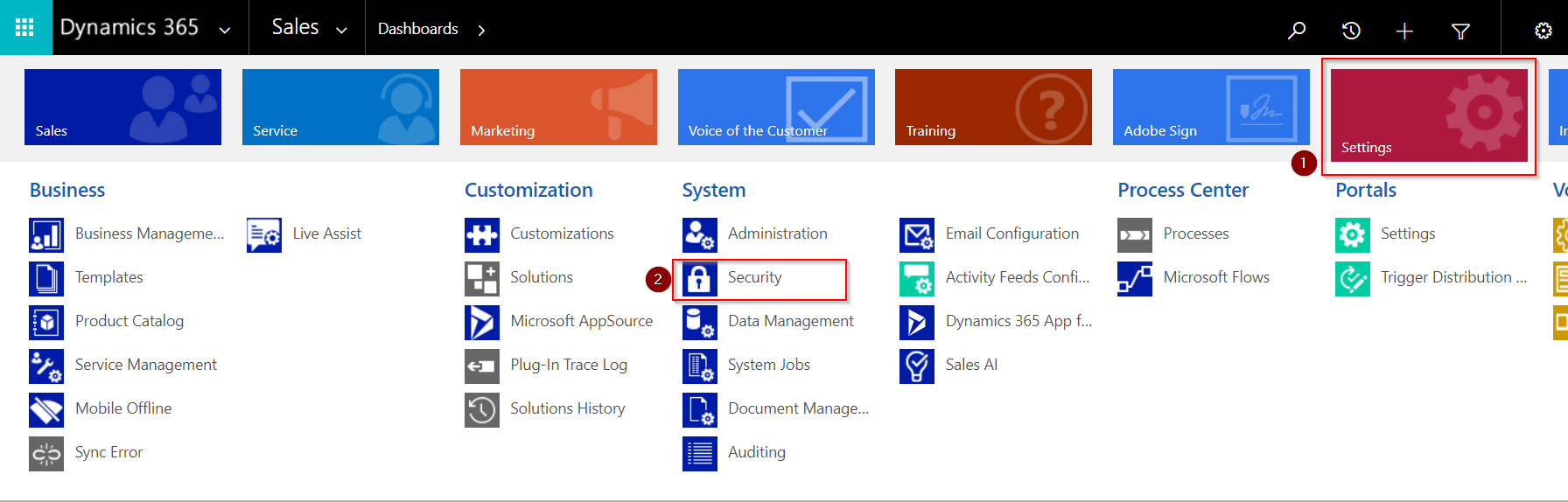
Tried and Failed – 1
So the other navigation to Settings that I was aware of was admin.powerplatform.microsoft.com (1), navigate to Environments (2 +3) and go to Settings (4).
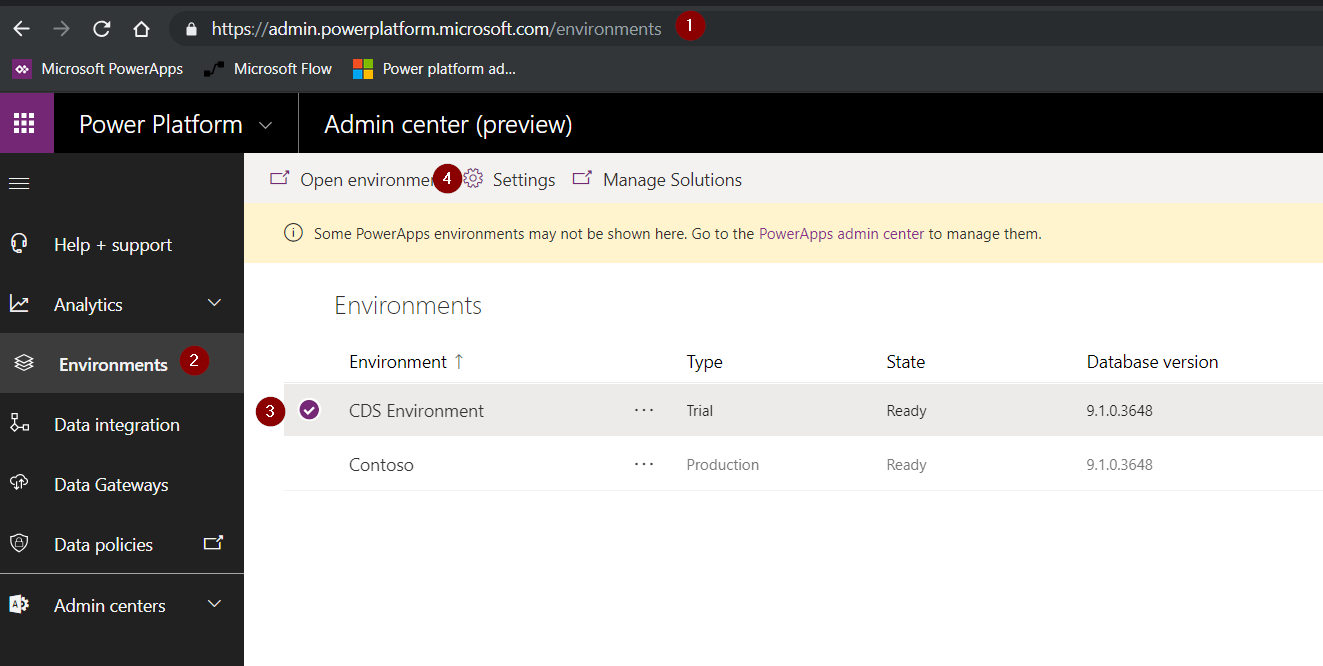
Under Settings I recognize a lot of the entities I find from the Classic Interface and even User entity is there.
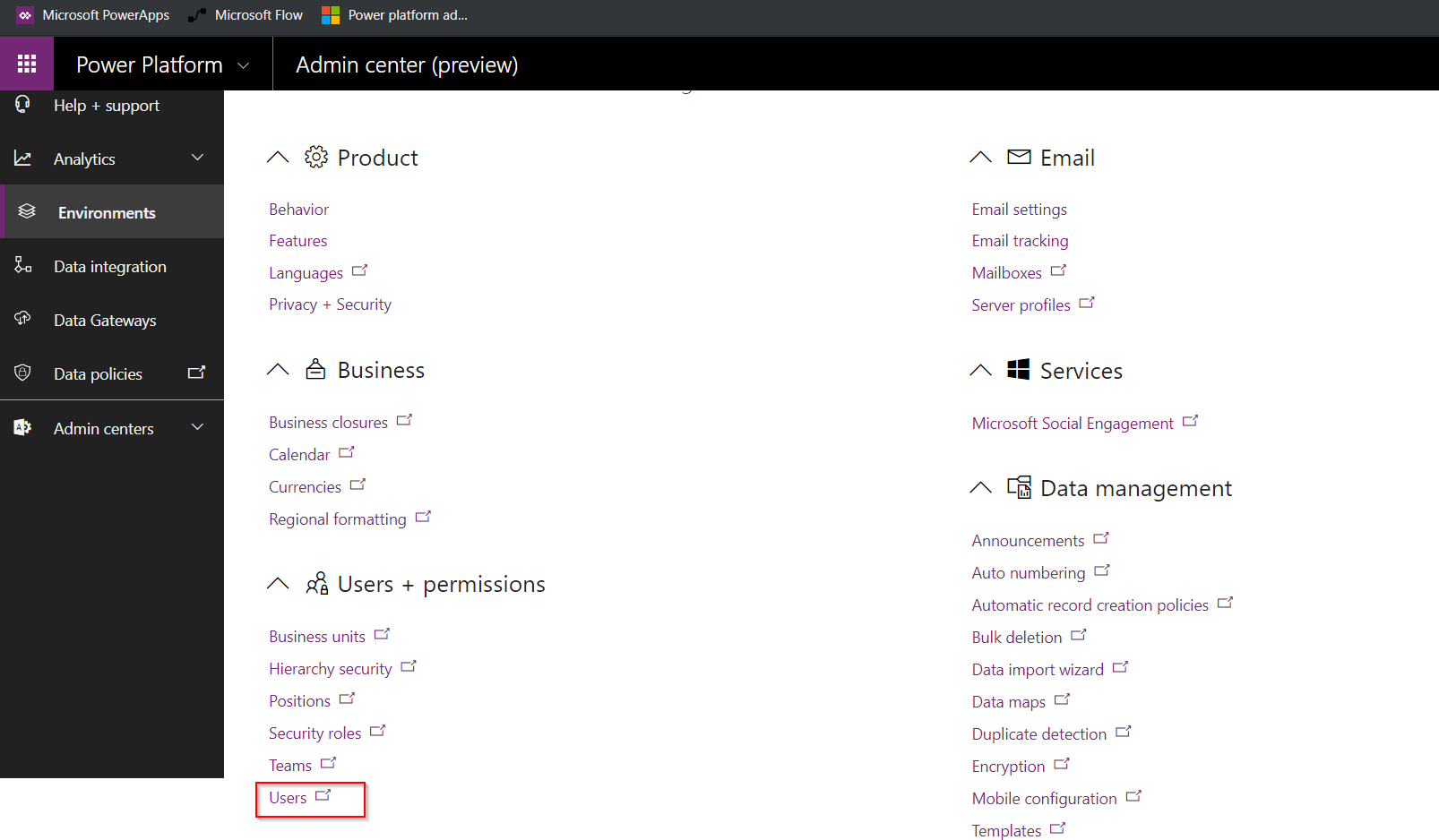
I navigated to Users and………
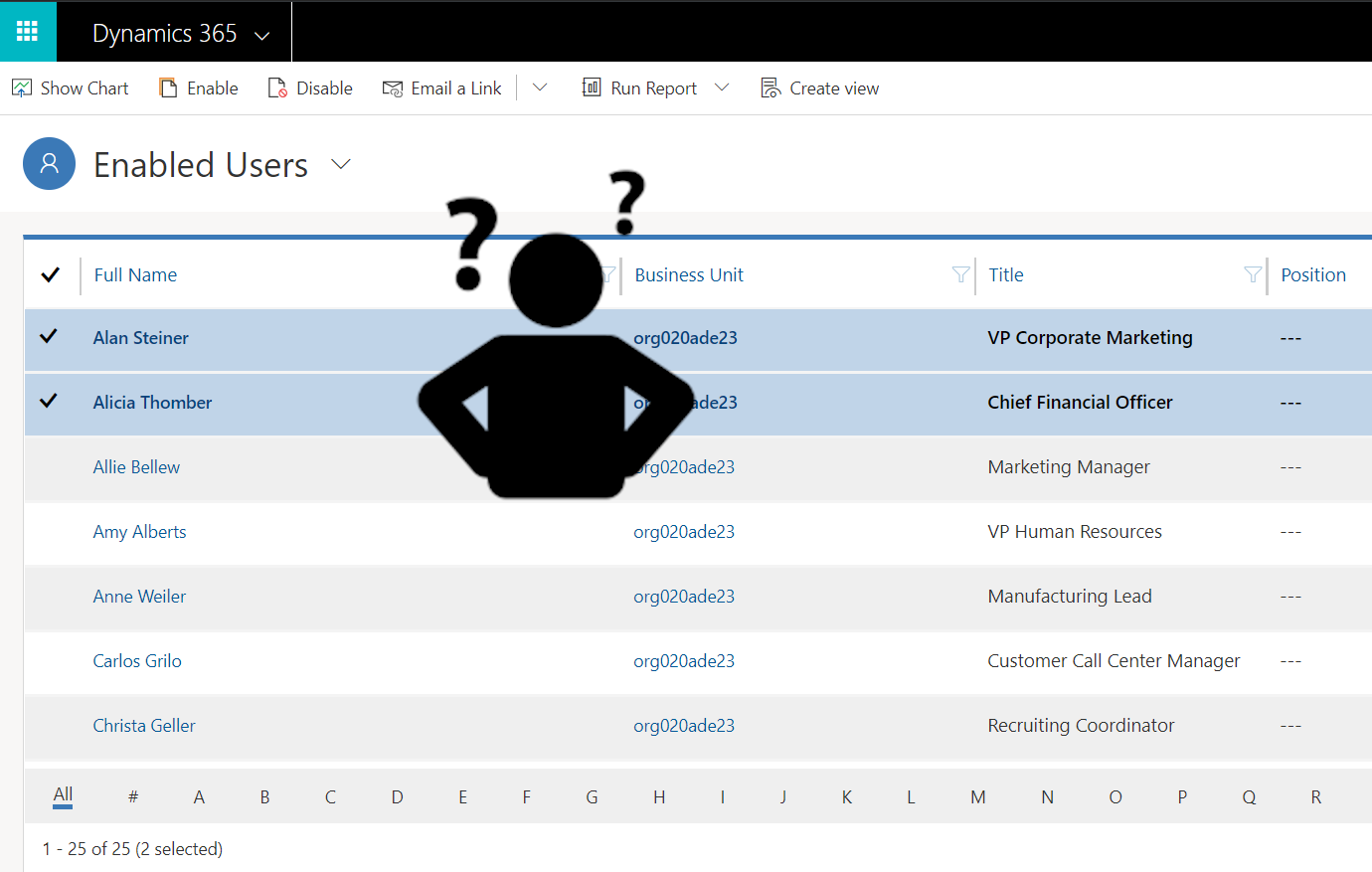
Where in the what-what is that Manage Roles Button?
Tried and Failed – 2
Okay. Shake it off. Let’s try again. So another reasonable way to get to Users would be to actually add that entity to my model-driven app. So I created a new Area (2) in my App (1) and added Users (3).
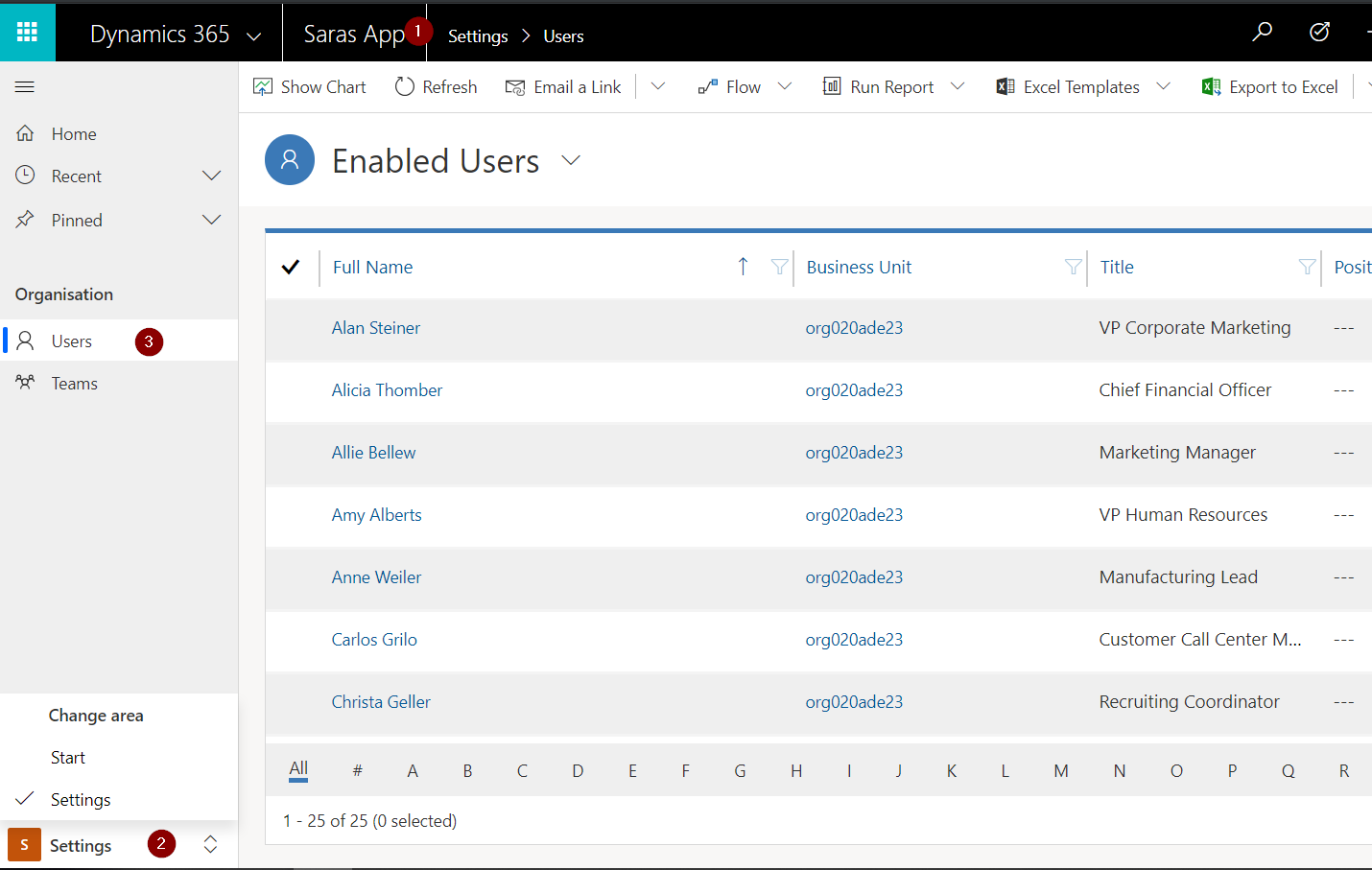
Wait for it………………..
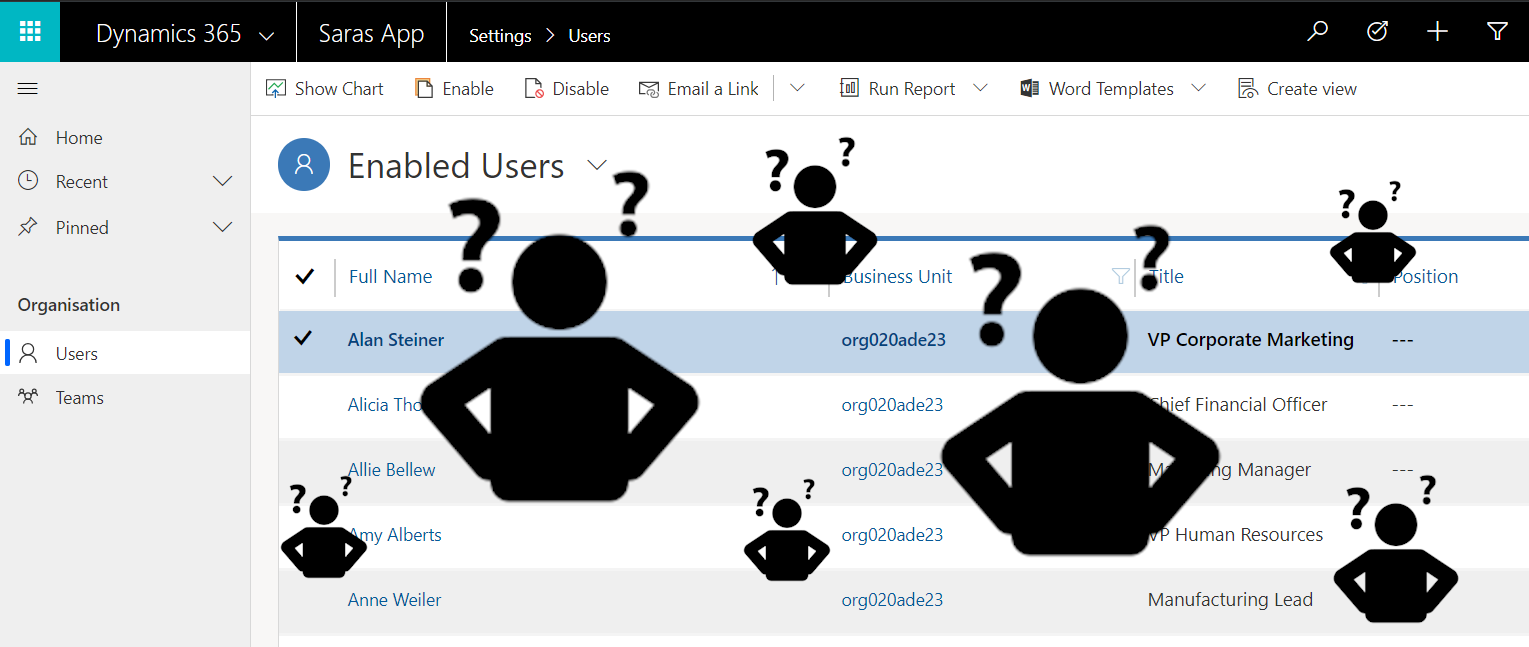
Still no command bar button for managing roles.
Workaround one
My first workaround was suggested by my always so helpful friend Jason Almeida. By navigating to admin.powerapps.com (1), choosing my CDS Environment, navigate to Security (2) and then choose Assign security roles (3) you actually end up…
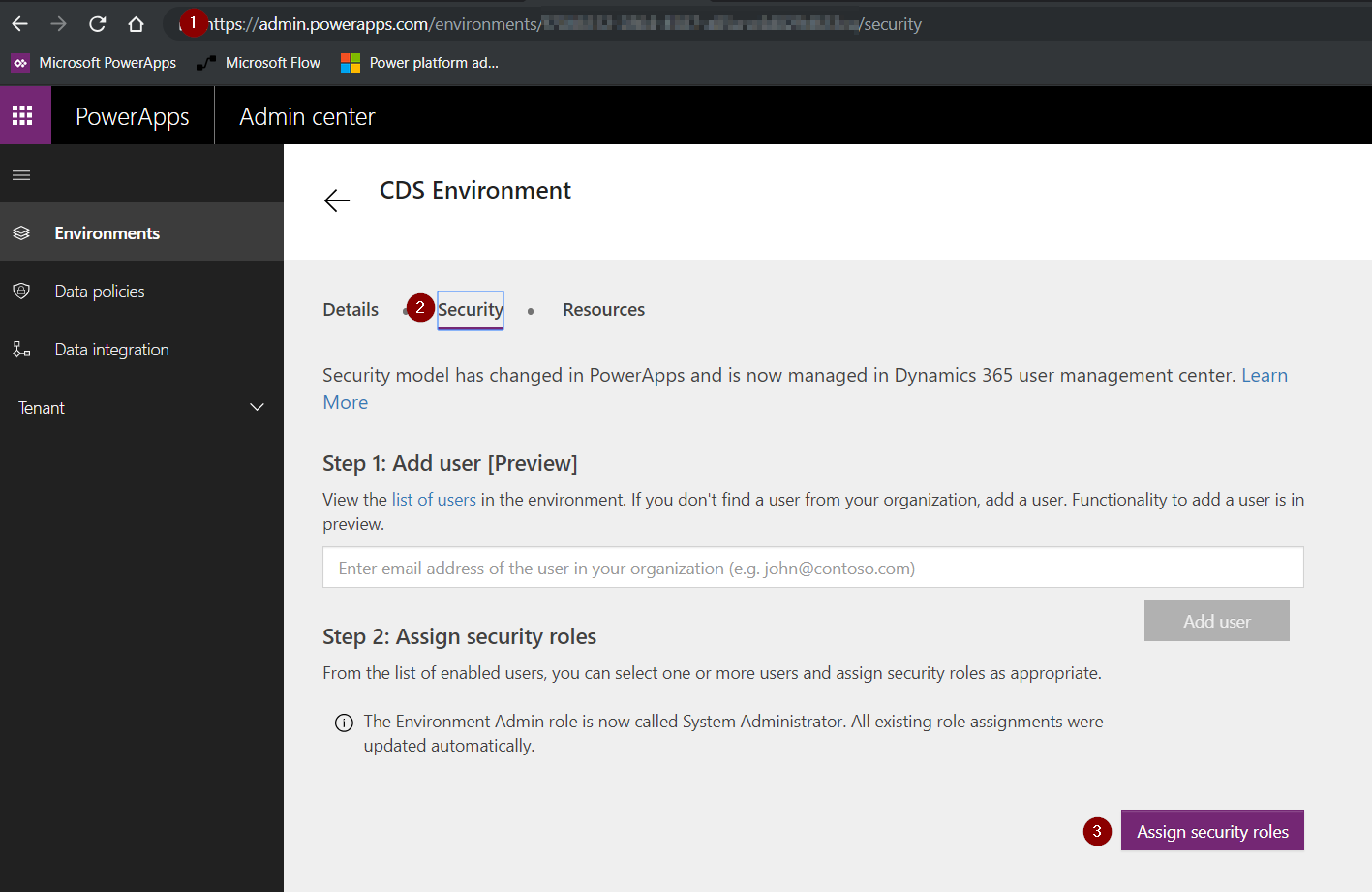
… in the Classic Interface!
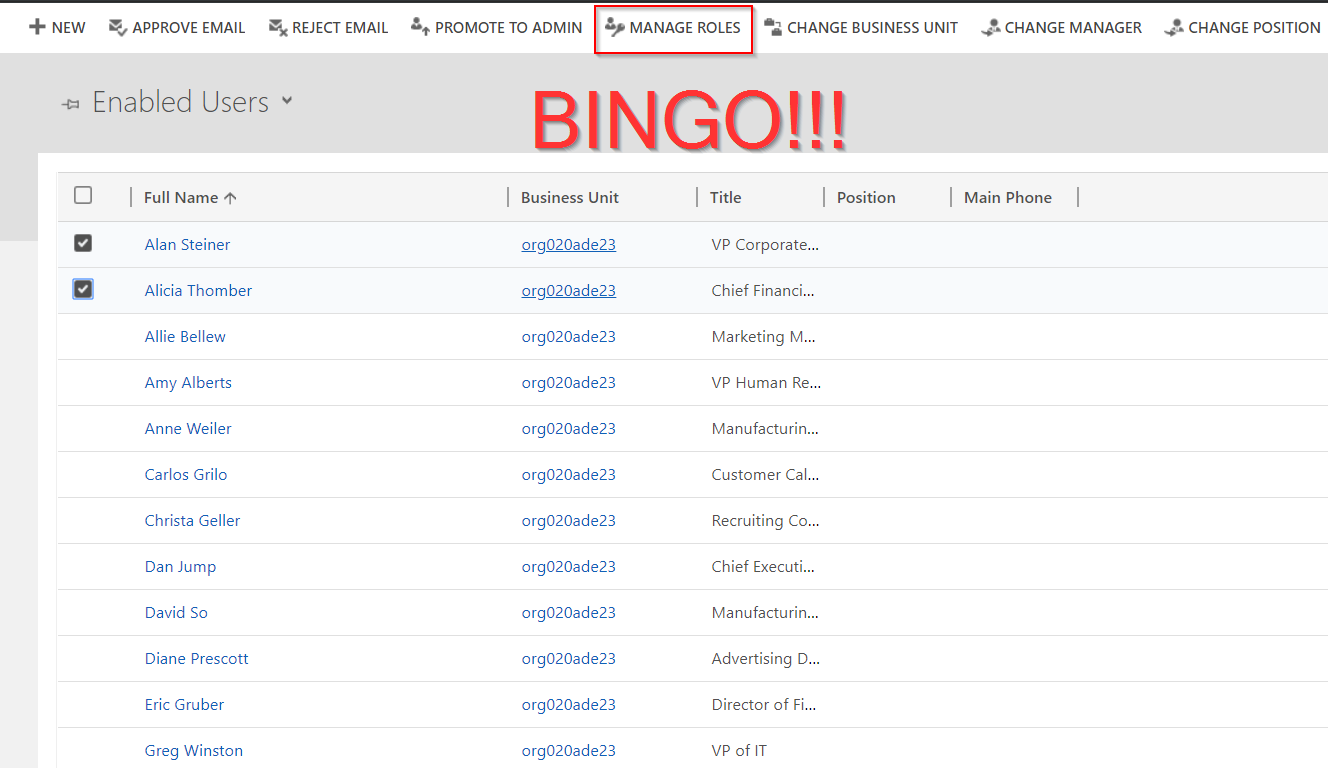
YAAAAY! Mission accomplished, thank you Jason!
Workaround two
The second workaround came from no other than Tanguy Touzard and no surprise – his suggestion was a XrmToolBox tool.
In the XrmToolBox Plugins Store you can find the tool called User Security Manager. Download that and connect to your environment.
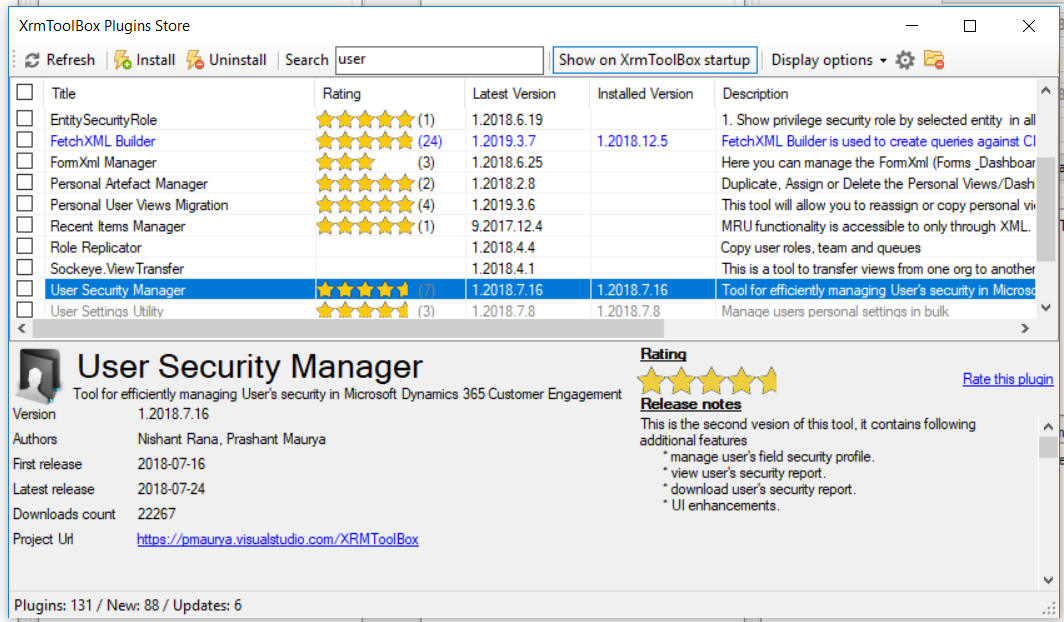
The tool is easy to use and if you need help there is a User Manual.
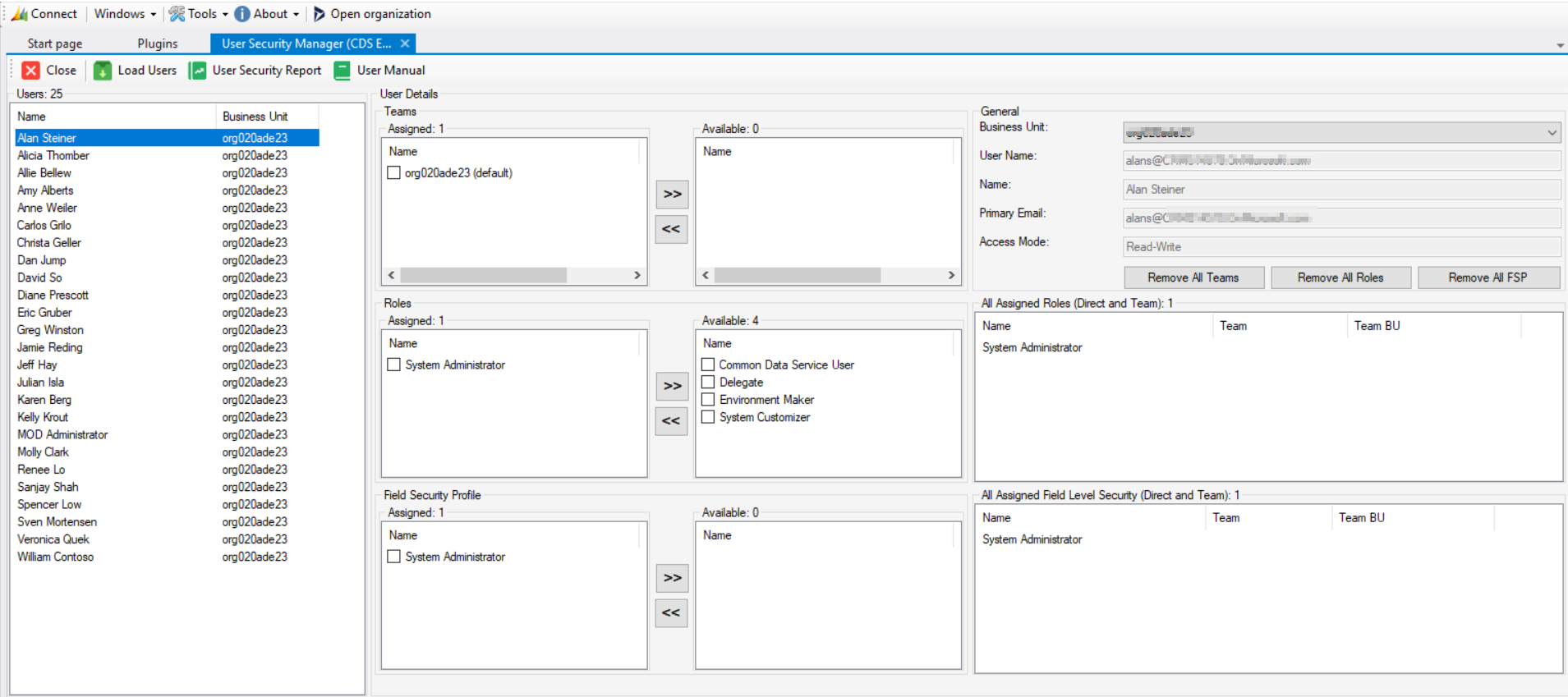
Update – Workaround three
Once I’ve published this blog post I got a very helpful tweet from Adam Vero with a third workaround, and maybe even the easiest so far. When you are in your model-driven app and click on the gear icon (1), than choose Advanced Settings (2).
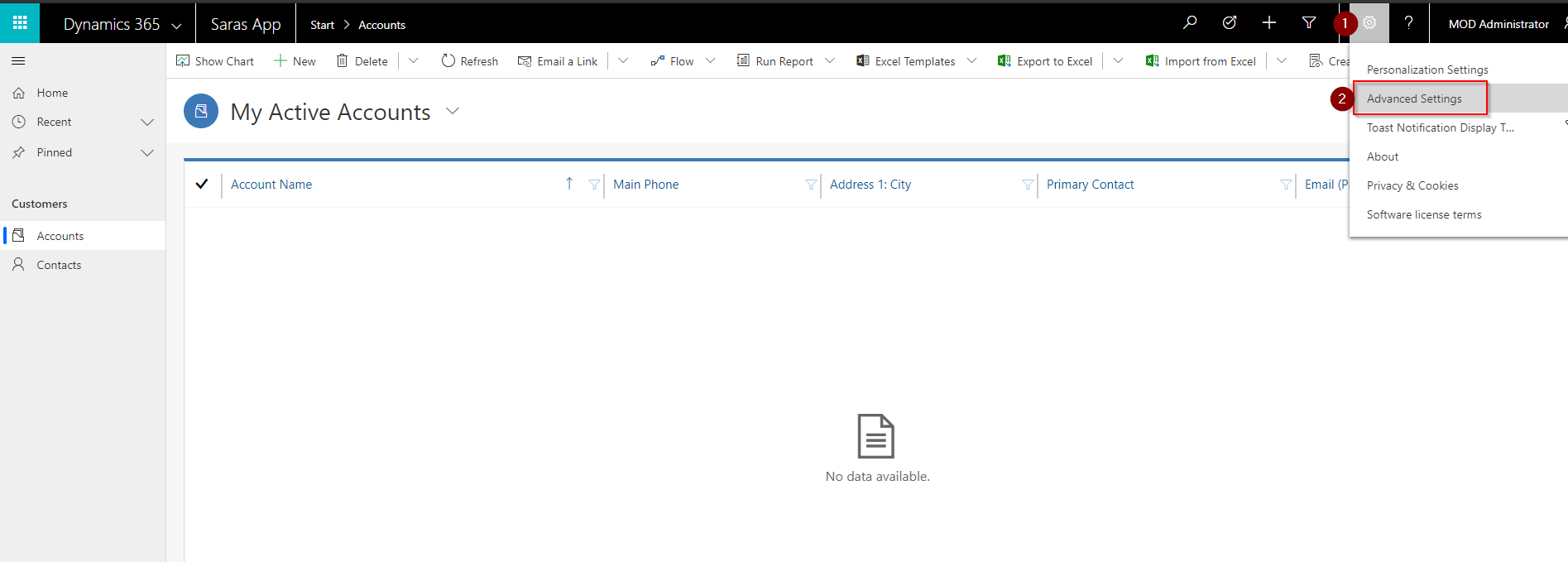
This will to take you back to the classic navigation we CRM-peeps are used to and from that point click on Security to assign the users their roles. Big Thanks to Adam!
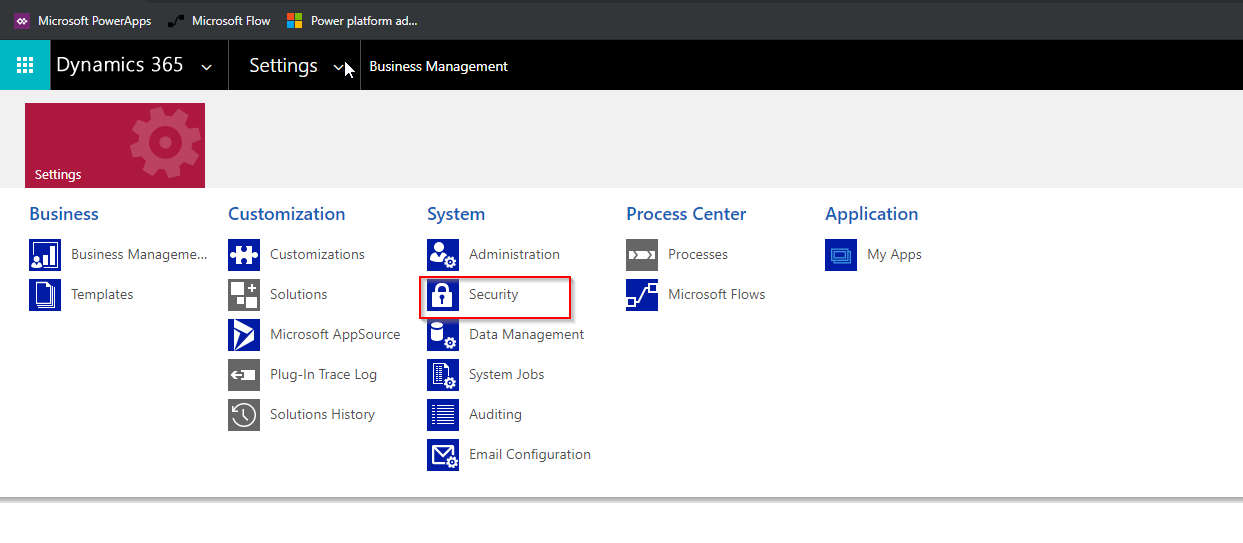
Update – Workaround four
I received a fourth workaround a few days after this post was originally created (so my end quote is no longer true but it stays put) by Carsten Groth – so here we go.
Start in web.powerapps.com, navigate to your Solutions (1), click on the three tiny dots next to your model driven app (2) and lastly choose the Security Users link (3). This will also open a window to your Users with the option to Assign Roles. Thank you Carsten!
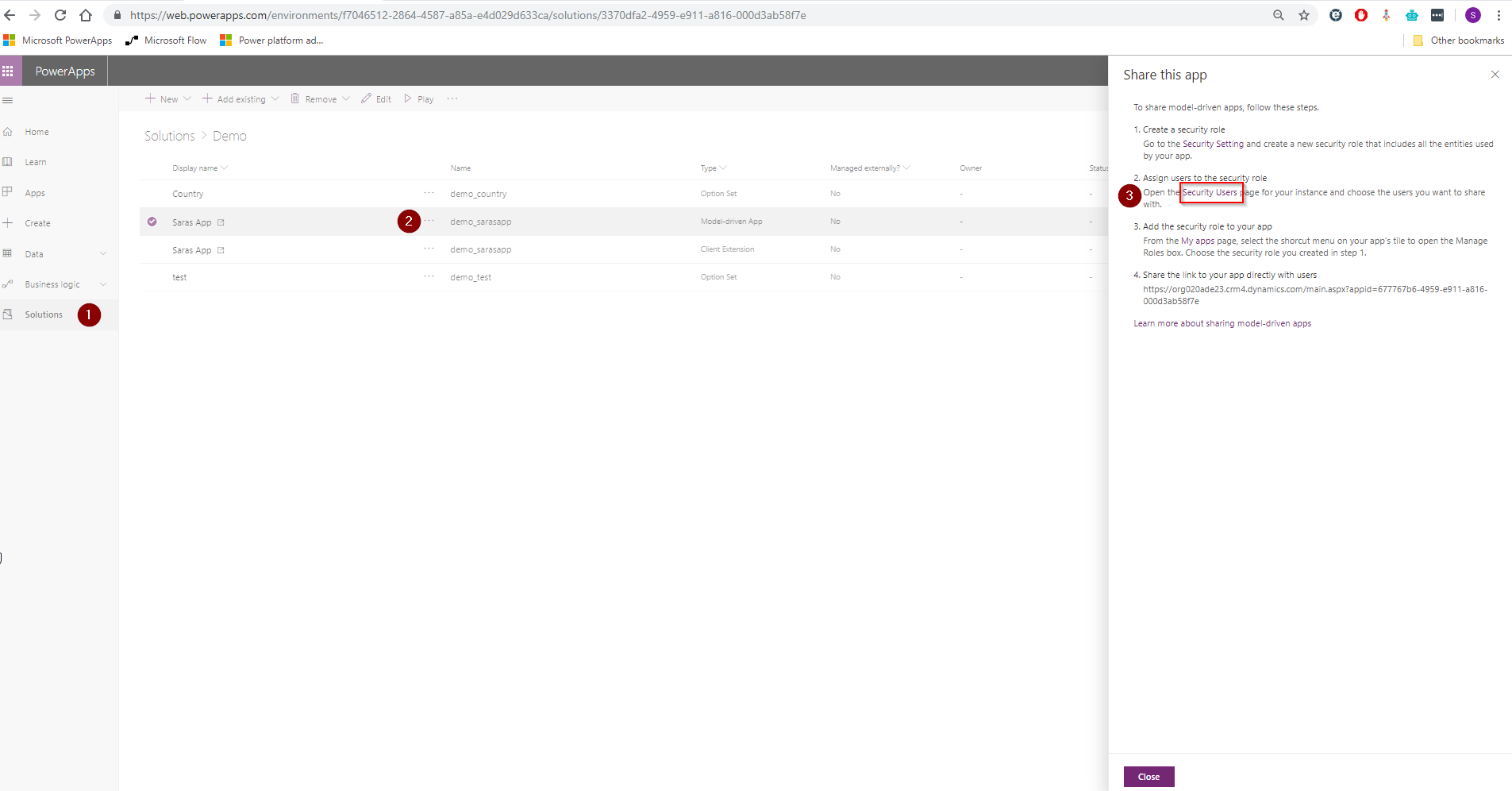
There you go – four very viable workarounds for assigning Security Roles to Users. But in all honesty, let’s hope Microsoft sort this out soon so you actually can assign users from all Interfaces and navigation options.
To quote Forrest Gump:
That’s all I have to say about that.


Or you can just stop clicking all over the place, and just append ‘forceclassic=1’ to the URL 😉
Full URL will look like: https://{orgName}.crm.dynamics.com/main.aspx?forceclassic=1
LikeLike